Notification
Propush web notificationsNotifications can be sent from New Notification page.
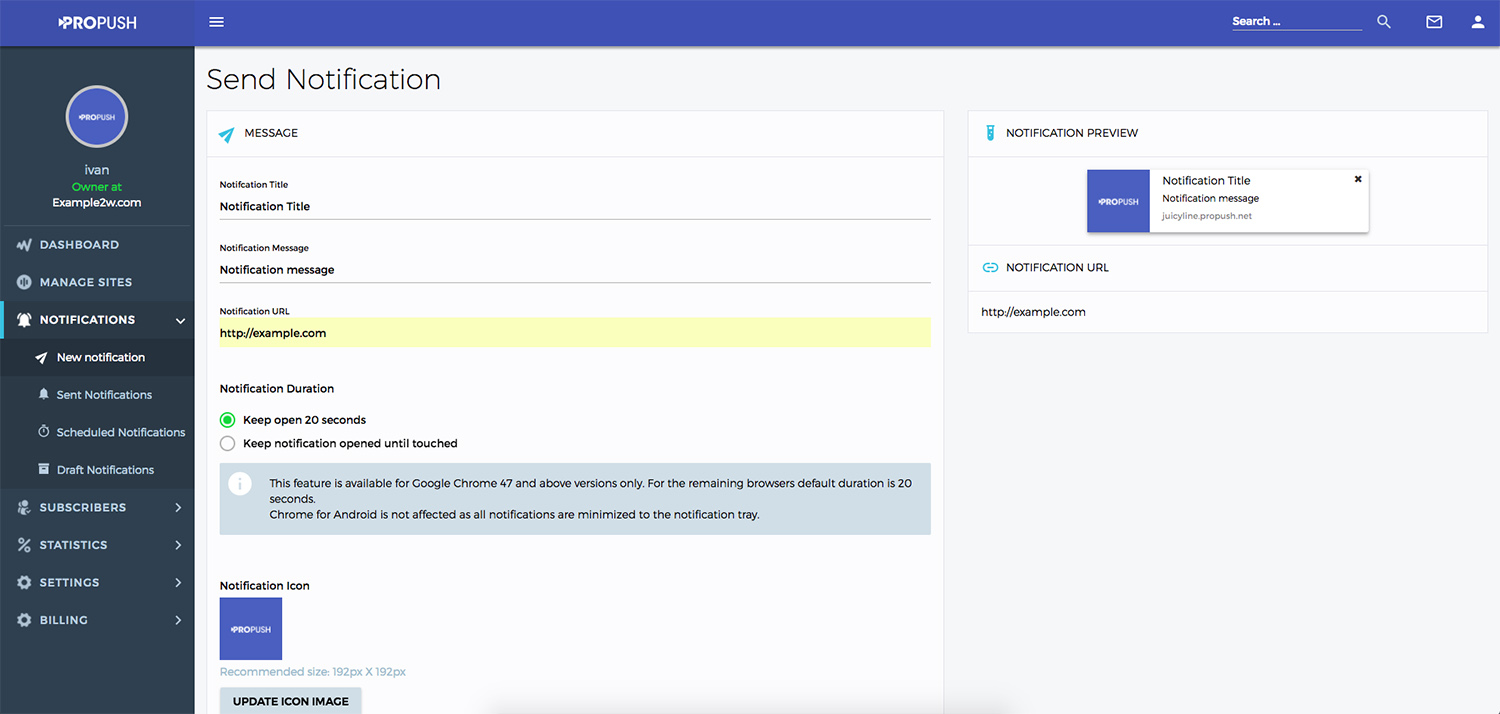
Notification Settings
1. Notification Duration
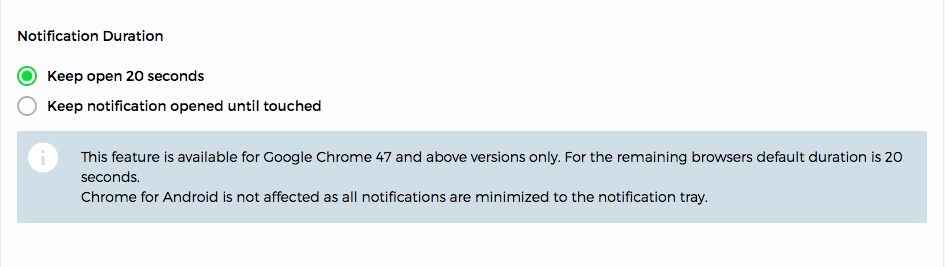
2. Notification Icon
Use custom image for every notification.
![]()
3. UTM parameters
Identify the best ways to drive more visitors to your website.
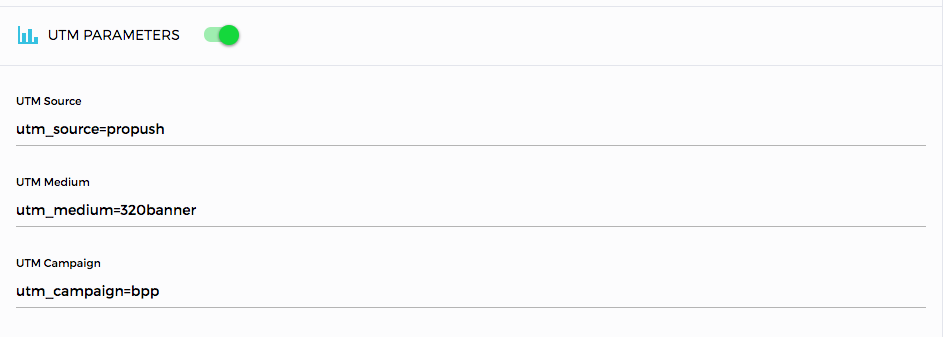
4. Scheduling Options
Select time for delivery Notifications and Time of live (max time of live 28 days)

5. Detailed Targeting
Set notification target. Choose segment and device type for sending this notification

6. Save to Draft/Send
Save to draft this notification and continue later editing or send notification to execution. (Notification will be send to subscribers on selected time (now or indicated date if is scheduled)
Notice!
CHROME - Chrome runs as a background process by default even when all the windows are closed. As long as the background process is running, notifications will still be received. If the Chrome background process is not running, notifications will not be received.
FIREFOX - On Mac OS X, the process still exists even if windows are closed, and a notification can be received if all windows are closed (as long as there is still a dot in the dock showing Firefox is still running). On Windows, the process exits after all windows are closed so notifications cannot be received unless a Firefox window is still open.